Overview
$aveNUS is a command line interface (CLI) financial planning application that my team and I designed for CS2103T (Software Engineering) module in School of Computing, National University of Singapore (NUS).
In this project, we morphed the sample address book application into $aveNUS, an application that allows NUS students to track their financial spending with regards to food purchases. Additionally, the application provides them with the best food recommendations within their current budget as well as a savings feature to track their savings.
The table below provides a quick summary of the symbols and formatting used in this portfolio.
|
Command that can be typed into the command box |
|
Success execution of command |
|
Tips that might be useful |
|
Additional information that is good to know |
|
Important pointers to take note |
Summary of contributions
This section provides a summary of the contributions that I have made to the team project.
Major enhancement: Sorting Feature
I have added a sorting feature to $aveNUS which allows users to sort the food items based on some specific criterion.
What it does
The sorting feature allows users to sort the list of food based on some criterion. This is done by taking into account specific fields given from the command line interface, or the preset comparator which the user has created.
For example, if the user wishes to see the list of food items in order of ascending price, the list will be then sorted. As a result, the cheapest food item will be on the top of the food list and the most expensive food item will be on the bottom of the food list.
Not only that, the user can turn autosorting on or off. As a result, when the user adds a new food item, the food list will be sorted immediately.
Justification
NUS students would want to view food based on certain priority. They do not want to scroll through the entire list just to find the food that they prioritize.
For example, if they want to view the cheapest food in the food list, they would want it readily available to them.
Highlights
While implementing this feature, I had to implement new commands such as default, sort, viewsort,
makesort` customsort and autosort. default and sort forms the backbone of the sorting algorithm,
where it sorts food items based on default or specified criterion respectively.
makesort, customsort and autosort allow users to specifies their criterion to sort the food items. The application
can then store the specified criterion and taken into account these criterion. As a result, the user will be able
to see which food items most accurately match the criterion.
Storage functionality for the user’s criterion were also implemented. This means that the criterion are conveniently saved into their hard disk and persist even after the application is closed and restarted.
In this way, the user benefits from the sorting algorithms which allows users to see the food that best matches the criterion at the top of the food list.
Finally, they should be able to view the fields of the custom comparator using viewsort.
Other contributions
-
Project Management:
-
Documentation:
Contributions to the User Guide
This section shows the contributions that I have made to the sorting feature of the User Guide.
I wrote the commands for |
Sorting
Allows the user to sort the food items based on his liking. This is done so that the user is able to get the food which is most relevant to his or her preferences.
You must always provide pairs of FIELD and DIRECTION to execute the Sorting commands.
NAME, DESCRIPTION, CATEGORY, LOCATION and RESTRICTIONS are sorted in lexicographical order. For example, Chicken
has a smaller lexicographical value than chicken due to case sensitivity.
|
OPENING_HOURS are sorted based on start time and end time. If one food’s start time is earlier than another food,
then the food with the earlier start time will have a smaller comparison value.
|
Ordering of pairs matters! For example, specifying: PRICE ASC NAME DESC sorts the food items first based on
price in ascending order. Following which, sorts the food items based on names in descending order.
|
Sorts food items based on fields: sort
Sorts all the food items by some specific FIELD.
The list of recommendations would be cleared if you use the this command. You can re-enable recommendations
by using the recommend command again (see [Getting a list of recommended food items: recommend]).
|
You can have more than one pair of FIELD and DIRECTION.
|
|
The list of food items will be sorted by the fields you have entered. 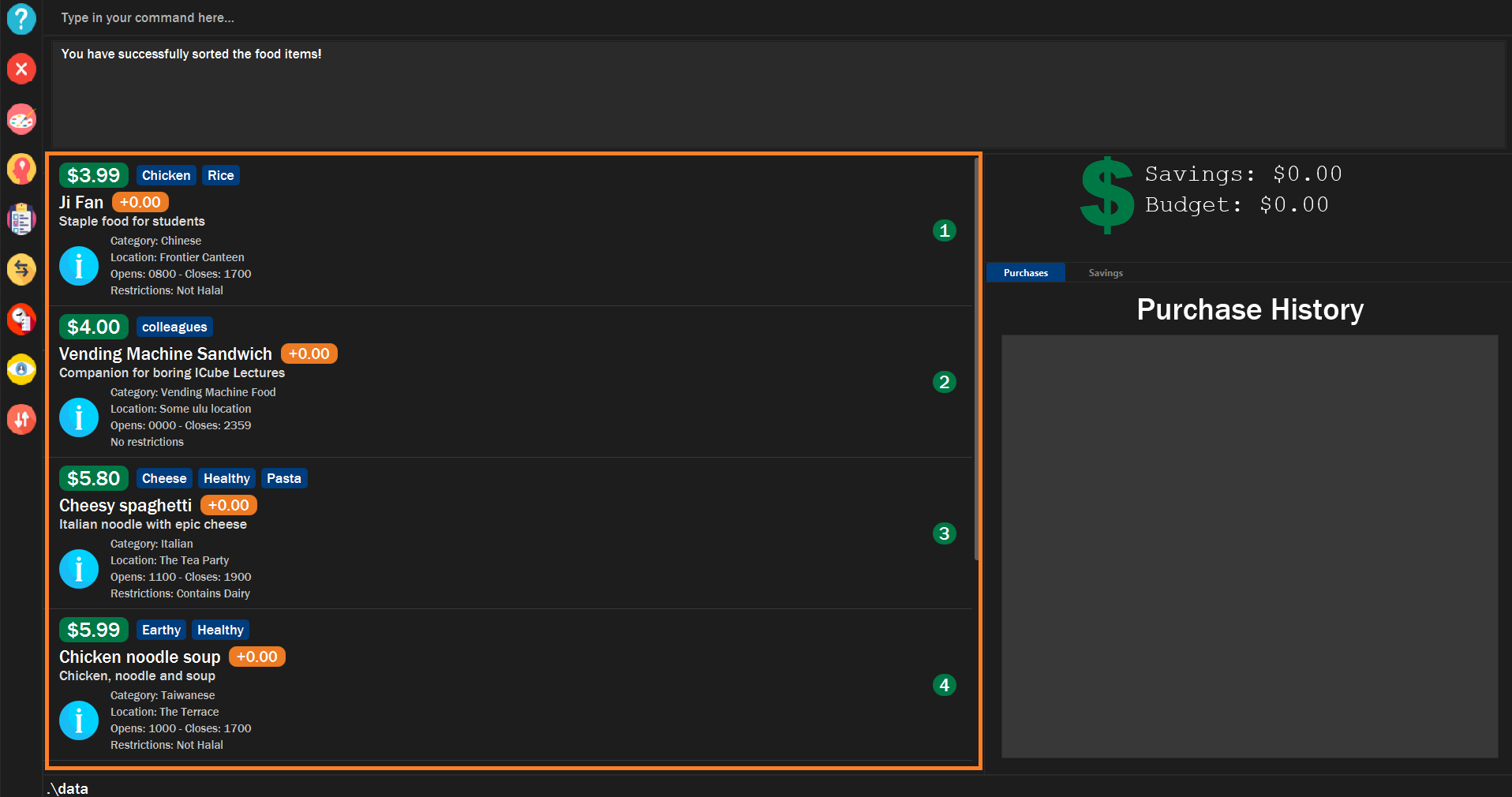
|
Make your own custom comparator: makesort
Create your own custom comparator, which will be stored within the storage of the application, using specific FIELD and DIRECTION.
|
Your custom comparator will be shown. 
|
Sort based on your custom comparator: customsort
Sort using your own custom comparator, which you have created with MakeSort.
The list of recommendations would be cleared if you use the this command. You can re-enable recommendations
by using the recommend command again (see [Getting a list of recommended food items: recommend]).
|
|
The list of food items will be sorted by the fields specified in your custom comparator. 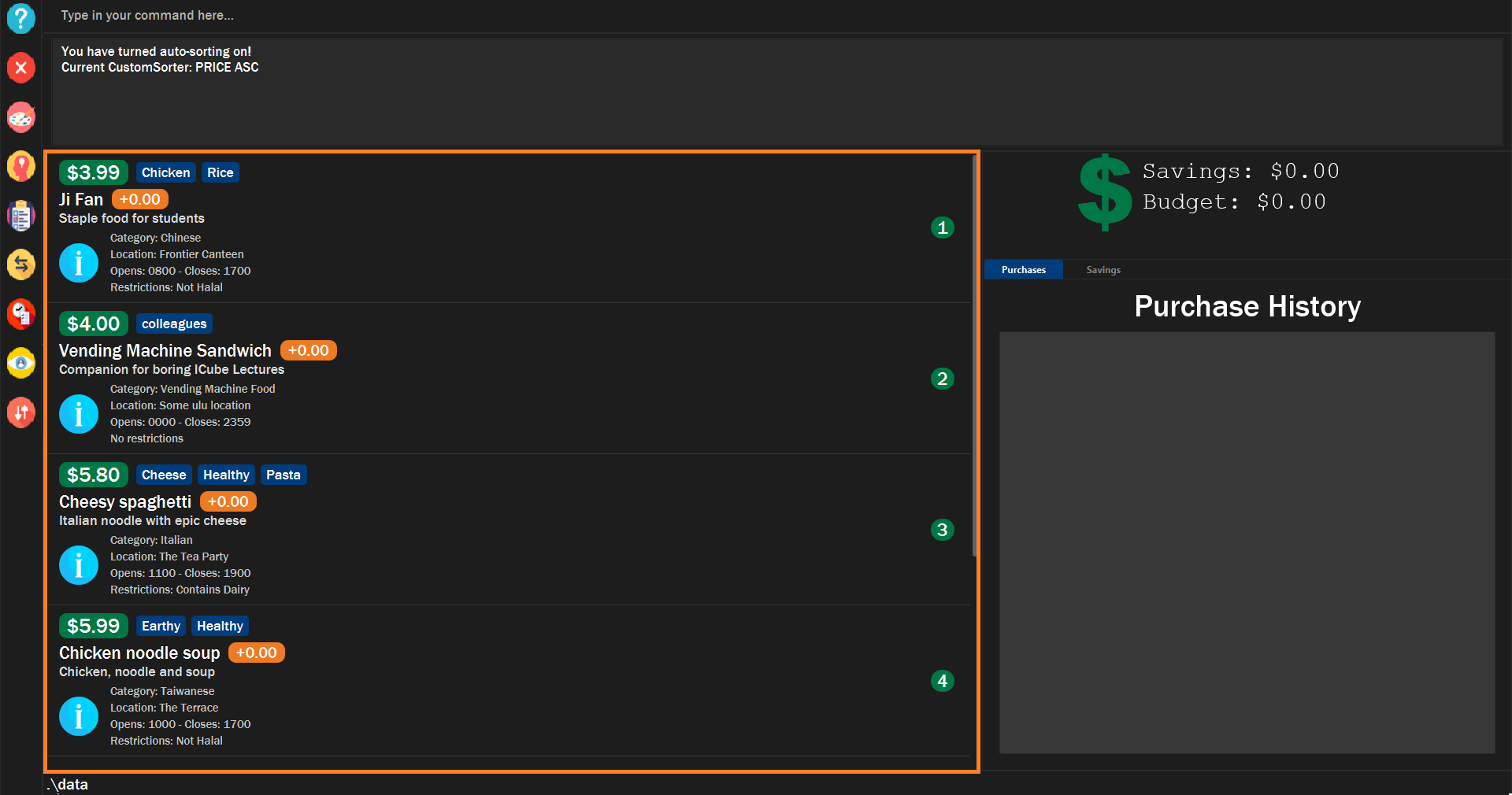
|
Auto sorts list based on custom comparator: autosort
Turns on and off auto sorting, based on your own custom comparator, every time you make changes to the food list. There are only two states, ON or OFF.
The list of recommendations would be cleared if you use the this command. You can re-enable recommendations
by using the recommend command again (see [Getting a list of recommended food items: recommend]).
|
Once you turn auto sorting on, customsort, sort and default will not work. They will only work if and only if you
turn auto sorting off.
|
|
A message will inform you if you have turned autosorting on or off. 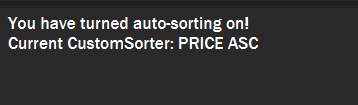
|
Views the fields for the custom comparator: viewsort
Views the current Custom Sorter.
|
A message will inform you of the fields of your custom comparator. 
|
Sorts food items based on natural order: default
Sorts the food items based on their default ordering, where it is based on ascending category, name and then price.
The list of recommendations would be cleared if you use the this command. You can re-enable recommendations
by using the recommend command again (see [Getting a list of recommended food items: recommend]).
|
|
The list of food items will be sorted in its natural order. 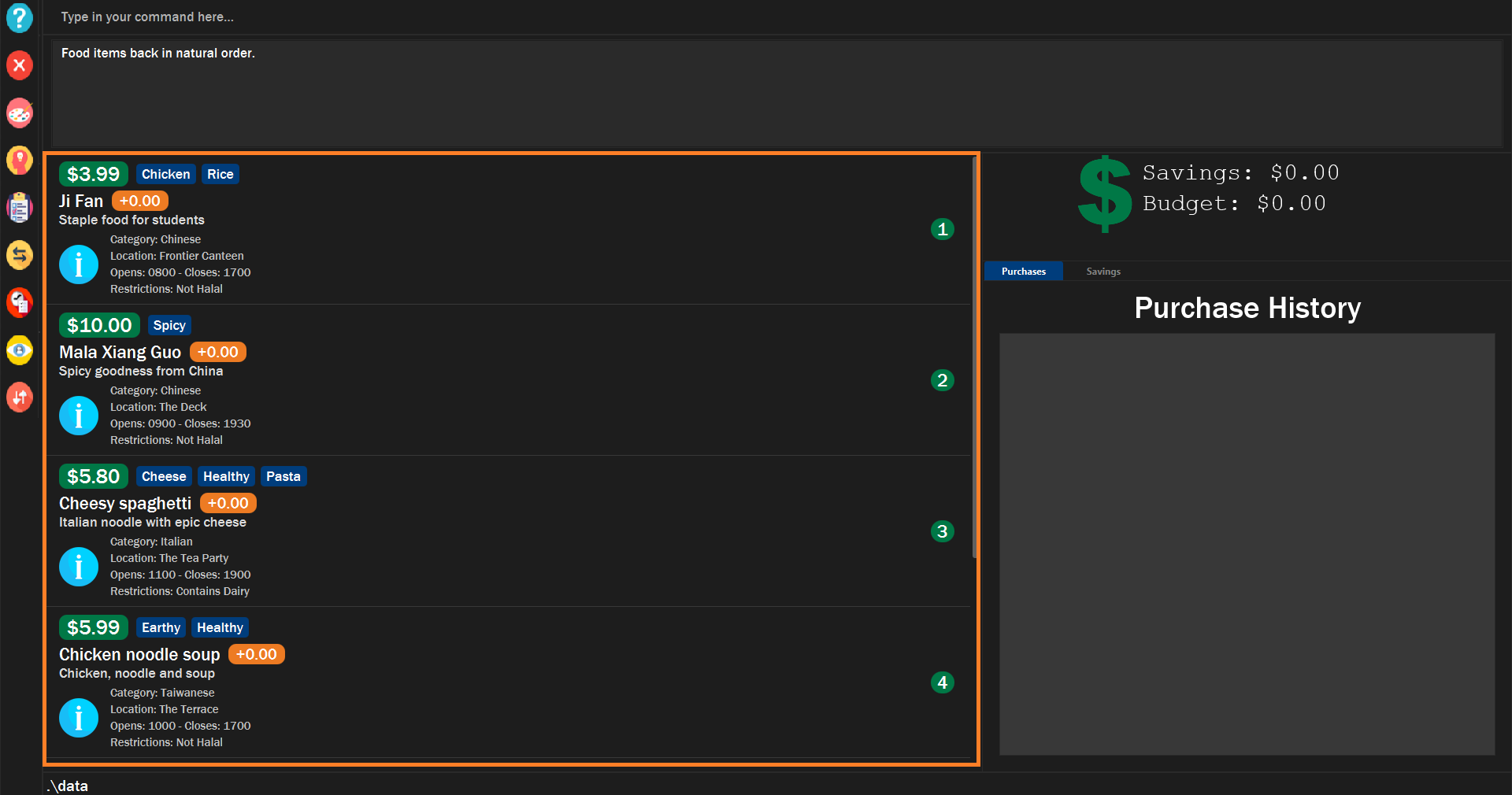
|
Contributions to the Developer Guide
This section shows the additions that I have made to the sorting feature of the Developer Guide.
I wrote the sorting section of the Developer Guide. The full Developer Guide can be found here. |
Sorting feature
The Sorting feature allows users to sort their food items based on certain FIELD and DIRECTION. The FIELD and
DIRECTION are as followed:
The FIELD and DIRECTION can be entirely in Upper or Lower Case.
|
First and foremost, users will be able to sort the food items based on their default ordering.
The default ordering is based on ascending price, name and then category. This is done using the default command.+
Not only that, they will be able to implement their own custom comparator using makesort. From this, they should be able to use customsort and autosort`.
customsort sorts the food items based on the custom comparator, where autosort sorts the food items every time there is an edit to the food list.
Classes for sorting feature in Model
The Sorting feature was implemented with a new set of classes introduced to the Model.
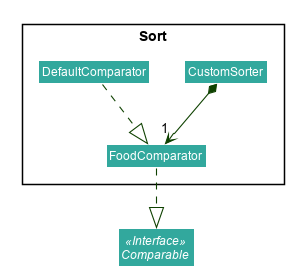
From the model, the CustomSorter stores the comparator for autosort and makesort.
From which, you will need to call makesort FIELD DIRECTION to create the custom comparator. The CustomSorter contains a FoodComparator.
The FoodComparator stores fields which will be needed for various Food to be compared.
The DefaultComparator helps to sort food items based on their natural ordering. This is called via the default command.
When default is called, the food list will be sorted according to ascending category, ascending name and ascending price.
Detailed below are the design considerations taken into account when engineering the DefaultComparator and FoodComparator
classes.
| Alternative 1 (Chosen Implementation) | Alternative 2 |
|---|---|
|
|
As a result, we have chosen alternative 1. By specifying the specific fields in the body of constructor in
the DefaultComparator, it makes it easier for future developers to create their own form of DefaultComparator.
Not only that, it saves time and reduces duplicate code.
Creation of new Custom Comparator
The user may wish to create a new custom comparator. This can be done with the makesort command.
The sequence diagram for interactions between the Logic, Model and Storage components when a user executes the makesort command is shown below.
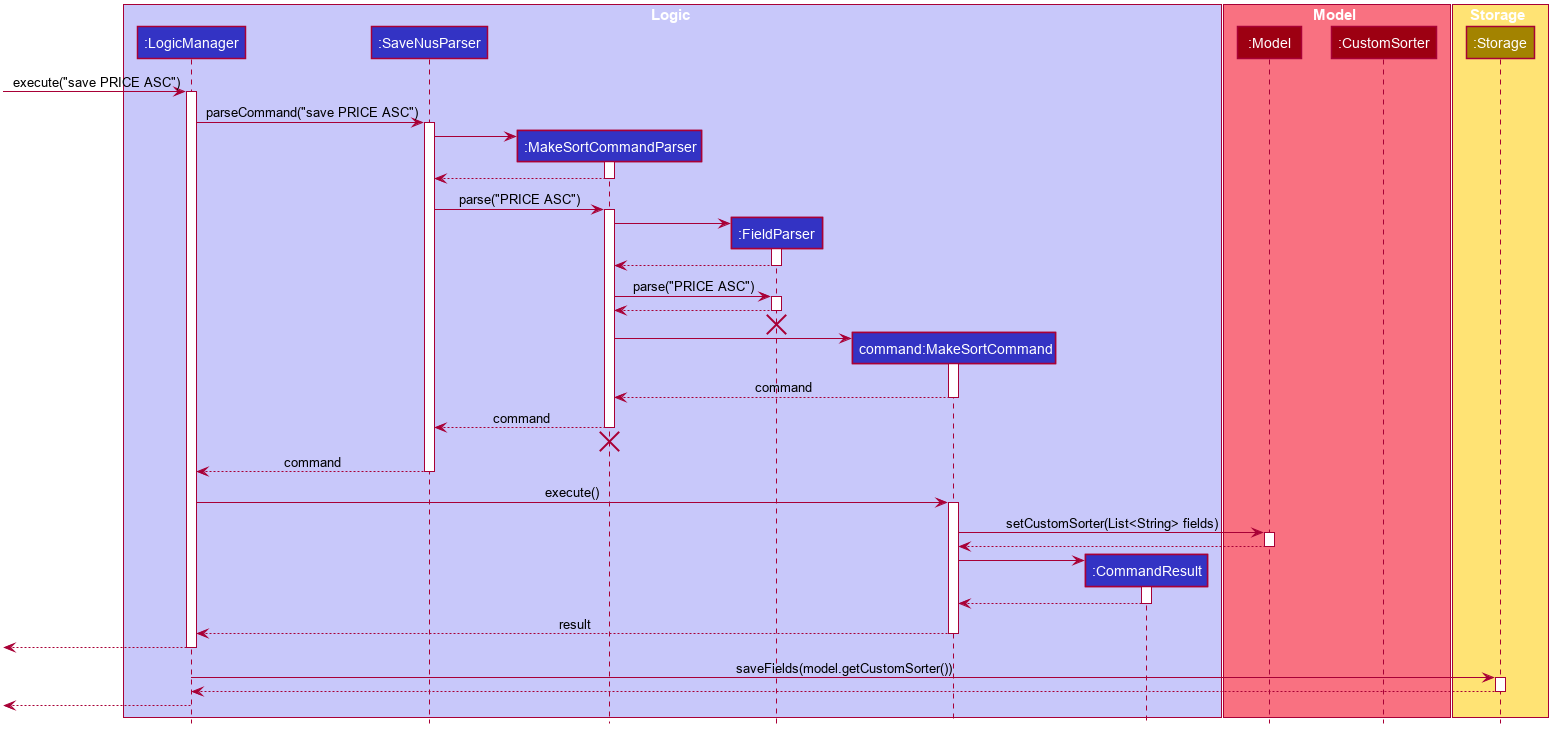
The user may want to create a new custom comparator. This can be done with the makesort command.
The fields are stored in the FoodComparator in the CustomSorter object, which stores the necessary fields
as a list.
The current implementation for creating a new CustomSorter is done by overwriting the existing CustomSorter, with a new
CustomSorter with the desired fields.
The command is read as a text string from the command box in the UI and then is executed by calling MainWindow#executeCommand(), which passes this string (named commandText) to the Logic component by calling Logic#execute(Model model).
The following activity diagram below summarizes how the save command works
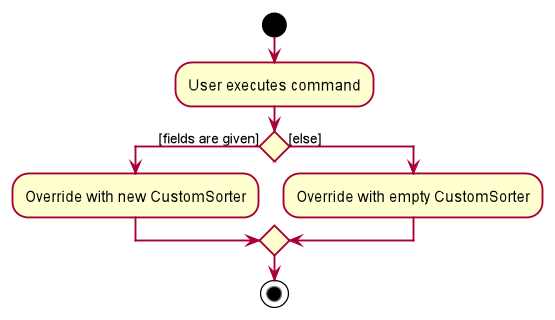
If fields are given, the original CustomSorter is overridden by a new CustomSorter with new fields. Else, the original CustomSorter is overridden by a new CustomSorter with no fields.
Sorting of the Food list
After the customization of the Custom Comparator, the user can now call the customsort command to sort the food items based
on the fields specified. For example, if the fields specified are PRICE ASC NAME DESC, the system will sort the food items in order
of ascending price. If two items have the same price, they will be ranked according to their names using lexicographic
comparison.
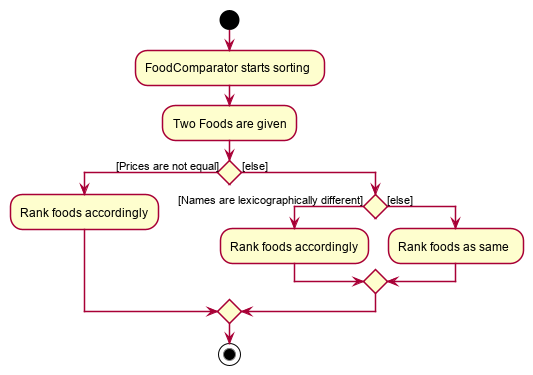
If two foods have the same price, they will compared using lexicographical ordering based on their names. If they are lexicographically similar, their ranks do not change.
Name |
Price ($) |
Ranking (Price) |
Overall Ranking |
Chicken Rice |
2.80 |
2 |
2 |
Nasi Lemak |
2.80 |
2 |
3 |
Fried Rice |
4.00 |
4 |
4 |
Dim Sum |
1.80 |
1 |
1 |
From the table above, we can see Dim Sum will be ranked at the top as it is the cheapest. On the other hand, Fried Rice will be ranked at the bottom as it is the most expensive food item.
As Chicken Rice and Nasi Lemak have the same price, they will compared using lexicographical ordering based on their names. Chicken Rice still has a higher ranking than Nasi Lemak as Chicken Rice is lexicographically smaller than Nasi Lemak.